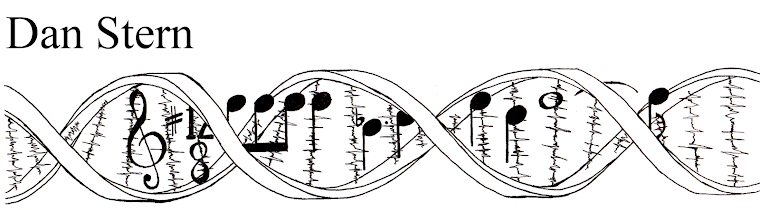Lately I have been doing a lot of reading on Wacom's drawing tablet products. I knew I wanted to improve on how I'm digitizing my work, but I wasn't sure how. For the longest time I just assumed that professional quality drawing tablets are completely out of my price range and so I wrote them off altogether. Well, for whatever reason I took a second look at them and it turns out they're only *almost* out of my price range. It really depends on what I want to be able to do, as Wacom sells a number of products designed for different budgets and needs. I've nearly decided what I am saving to buy and I'd like to share what sort of thinking went into my decision making process.
Why Wacom?
What is so special about Wacom you ask? In one word, digitizers. I don't know how their technology works exactly, but their tablets sport 2,048 levels of pressure sensitivity these days. They also support tilt sensitivity, are incredibly accurate and have satin textured screens that feel like paper. There are other brands out there with some of these features and I have heard good things about many of them, but it seems none have the whole package. The consensus among professional illustrators is that Wacom does it best, but at a price.
Drawing on the Screen vs. Drawing on a Pad
Once you have decided on Wacom, this is, as a friend pointed out,
the first decision to make. If you don't mind looking at the screen while you draw with your stylus on a pad (which is exactly how we use mice), then you can save over $800.
Wacom's Intuos line of digitizers are excellent from what I have heard, but I didn't consider this option terribly closely. Otherwise I would have more to say about these
apparently fantastic tools. I know what I want at a minimum and that is to draw on the screen. Being stubborn on this point will cost me.
Cintiq: Small, Large and Multi-touch
If you fantasize about drawing directly into Photoshop the way I do, then the Cintiq may be for you. This line of products is much more expensive, but they have a wonderful reputation in the digital art community. To start with I looked at the
22" multi-touch model, but very quickly I realized that it would be a $2,500 convenience if I intended to be mostly working in PS. So then I looked at the
22" Cintiq HD which is $500 cheaper. And then I looked at the size of my already cluttered desk. That was when I asked myself a simple question that I should have started with: how much drawing space do I really need? That lead me to YouTube where I watched
videos of
people painting on the
13HD. I noticed that the screens they were drawing on still looked pretty big. The ability to zoom and move the image also reduces some need for a large screen. At $1,000 it was also by far the cheapest option available. But two things nagged me incessantly in the back of my mind: 1) no battery, so it is always connected by a cable everyone says does not plug in firmly enough and 2) it's just so close to being a tablet PC that I wished it could be unplugged for use on the go.
A New Challenger (or two, actually): The Cintiq Companion and Companion Hybrid
I brought this up to my coworker and he asked me why I don't just get the 13" tablet PC they're releasing this year. Much to my surprise, it turned out they're releasing two with two varieties each. One is a Windows 8 tablet and the other runs Android Jelly Bean 4.2. Both products support multi-touch, have 13.3" screens and all the same features that come with the Cintiq HD13. At first I was drawn to the Win8 tablet because it would be able to run full versions of dedicated art applications. But reading further, I found out that it can't plug into a PC and function as a standard Cintiq whereas the Android tablet can. Essentially that was the deciding factor, even besides the higher cost of the Windows device (128GB at $2,000) and the low internal memory of the Android one (16GB at $1500). I don't want to find myself wishing I could upgrade my hardware later on, or wishing I could work on my PC without having that option available. There are some good hands-on product reviews out there, like this one. I recommend reading more (a lot more) if you're considering one of these specialty products.
Not the Verdict, but my Verdict
Any choice on hardware like this needs to be tailored to the needs of the user. All of these products have good and bad points to them from what I have found, but only two suit my needs and means. Right now I am looking very closely at the 13HD and the Companion Hybrid and I'm leaning toward the Hybrid. That size is just right for me since I tend to work with traditional media that's smaller than that anyway (actually much of my painting experience comes from painting 28mm scale models. The details are unbelievably tiny). The issue now is whether having a stand-alone Android tablet warrants the extra cost. Knowing me I will probably prefer to work at home with it and use proper PC apps rather than the mobile apps available on Android. On the other hand, I also know I will regret it if I don't have the option to unplug and sketch on the go.
No one else can say what's right for you and your work. The best that you can do is to ask yourself the right questions and determine what suits your means and needs. Here are the questions I have asked myself:
- Do you need to be able to draw on the screen. No? Congrats you just saved a lot. Buy an Intuos.
- If you answer to #1 is yes, then is a 13" screen sufficient? Yes? The 13HD may be right for you. Move on to the next question. No? Have a look at the bullet point.
- If you really need a 22" or 24" screen, the last question is whether or not you need multi-touch to make your art.
- Do you need the portability of an independently functioning tablet PC? No? You just saved money! Get the 13HD. Yes? Bullet point below.
- If you need portability there are the two different tablets, one with Android (Companion Hybrid) and one with Win8 (Companion). If you want to use it on a home PC too like a normal Cintiq then the only option is the Hybrid. If you want to use full-fledged creative suites while on the go, then the only option is the Companion. There are different memory sizes, but for the huge costs involved, I would recommend getting a separate micro SD card and/or an external hard drive.
And that's that! There's a very simple flow chart in that list, but I'm not able to put it together right now. Maybe another time. Happy shopping! Or in my case, constantly refreshing the Wacom products page while I daydream about when I can finally get one.